How to disable all advertising in TV with Smart TV and IPTV set-top box
713I want to show you how to disable ads on TV with Smart TV by going to settings and change all 1 DNS settings. Way to block ads easy to configure and use and provides the required minimum protection against advertising, Trekking and phishing, regardless of the platform. Do not need to install any external applications. It can be used on any device. This method turns off completely all the ads on your TV, in IPTV player, browser and any other application. not important, what your TV: Sony, XIAOMI, Samsung, LG, Android, etc..
And so, To disable ad, counters and phishing sites on TV with Android (Android TV Box, et al. IPTV plugin) do the following::
- Go to Settings
- Click on the tab "Network", and select Advanced Settings.
- Disconnect the lever "to obtain an IP automatically" and scroll down to the bottom. Where «DNS» line, click on it and enter the DNS address «176.103.130.130» и «DNS 2» 176.103.130.131. Press the button on the «ok».
Now on your TV or a TV set-top box on Android has no ads.
Setting off advertising on TV with Android OS for WiFI connections:
- The Android menu, click the "Settings".
- Click on the inscription «Wi-Fi». A screen with a list of available networks
- Long press on the current network, go to, where click "Edit network".
On some devices, you may need to click on "Advanced Settings". To be able to change the DNS settings, you need to switch, "the IP Settings" in the "Custom". - Now you can change the field «DNS 1» and «DNS 2". Enter them in the next:
176.103.130.130
176.103.130.131
Setting off advertising on Android TV with a mobile connection (Android 9+)
On the TV or TV set-top box on the Android version 9 and higher, you can set off advertising as follows::
- Open the "Settings» Android.
- "Network and Internet" > "Additionally".
- Select the section "Personal DNS-server".
- Type the following line in the "Host name personal DNS-server provider":
176.103.130.131
Turning off all advertising on the Samsung Smart TV
No matter what your Smart TV series, works the same everywhere, the only thing that the menu may differ. If the photo does not match with your Samsung TV, ishiite by name (intuitively).
- Open the "Settings" then "Network".

- The first item in the menu "Network Status".

- Scroll to the bottom and click on "Settings IP».

- "The DNS Settings", click "enter manually" and enter «176.103.130.130».

- Press «ok» and watch TV without advertising .
Disable advertising LG Smart TV
- Open the settings.
- Click the Network / Connection tab.
- Advanced settings.
- Uncheck "Automatically connect".
- At the bottom, where DNS enter it «176.103.130.130».
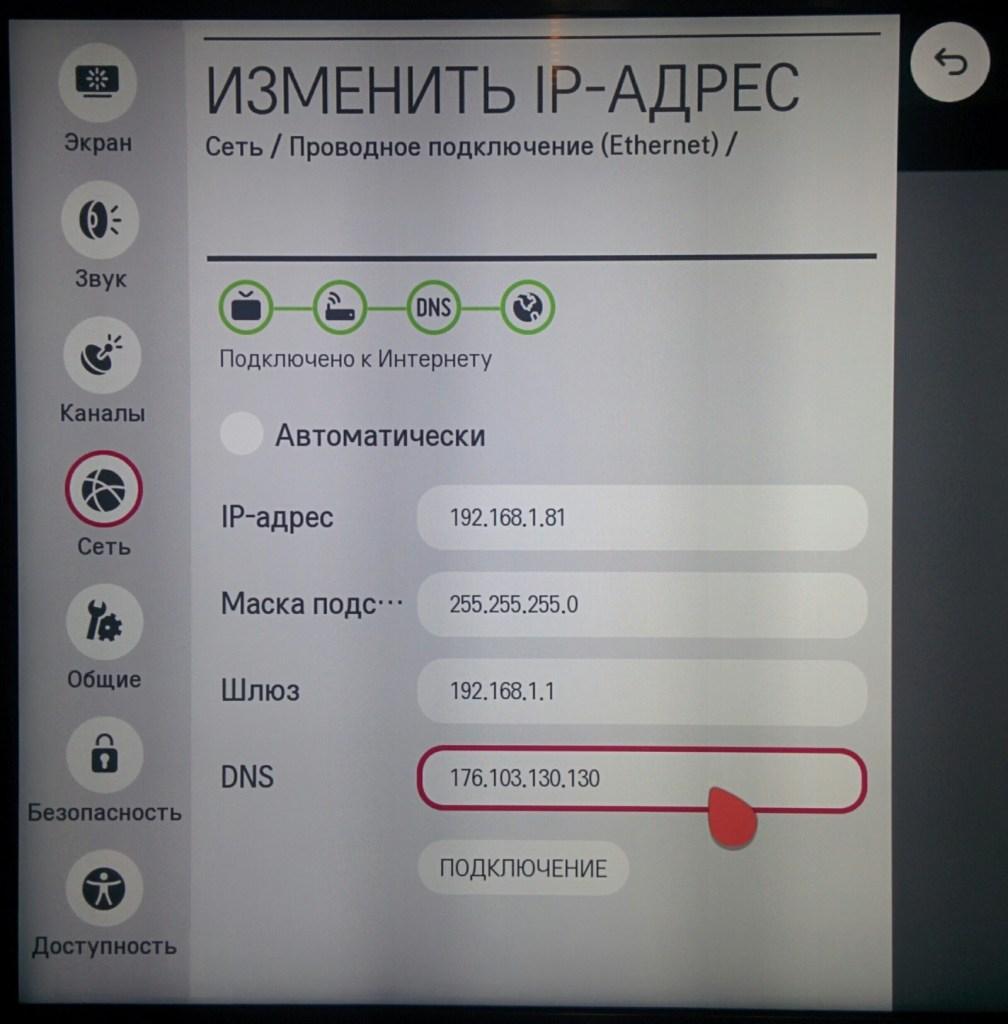
If your TV does not have the instructions above, do not worry and try to find the DNS settings yourself. When you find them, enter DNS 176.103.130.130 и «DNS 2» 176.103.130.131.
We value your privacy above all else.
DNS 176.103.130.130 и «DNS 2» 176.103.130.131 It protects you from online trackers and systems analysts, that lurk on the web and try to keep track of your actions. Naturally, This is done without logging user actions.
DNS 176.103.130.130 и «DNS 2» 176.103.130.131 prevent the emergence of video advertising, advertising in your favorite applications, games and on any website. Dozens of parameter settings available and updated on a regular basis, ensuring superior quality of filtration.


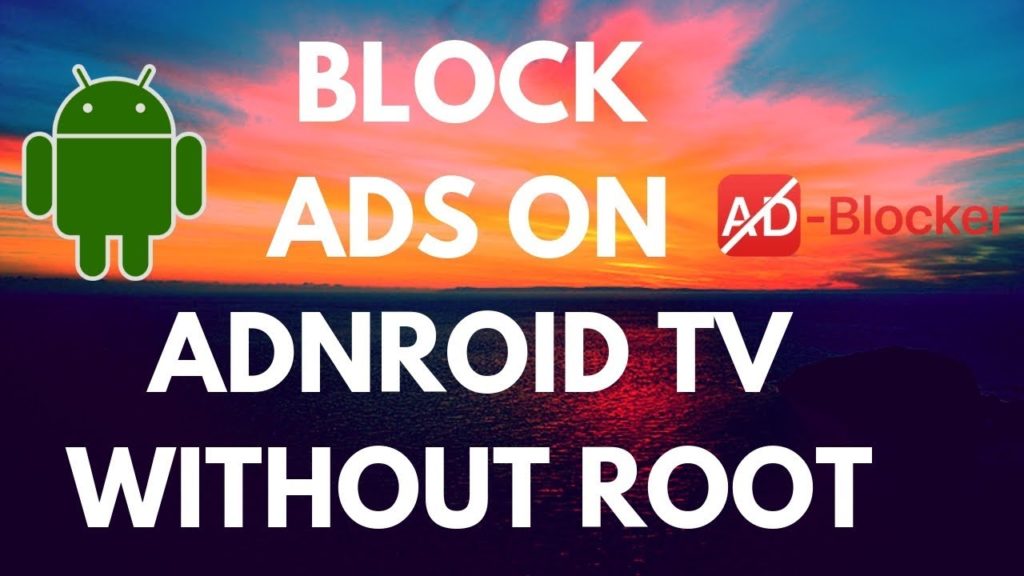


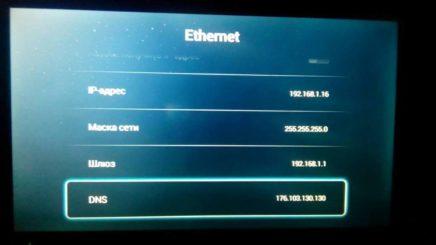





![[Android TV Apps]: Amazon Prime Video](https://hdbox.ws/wp-content/uploads/2020/03/2hdbox-520x245.jpg)
